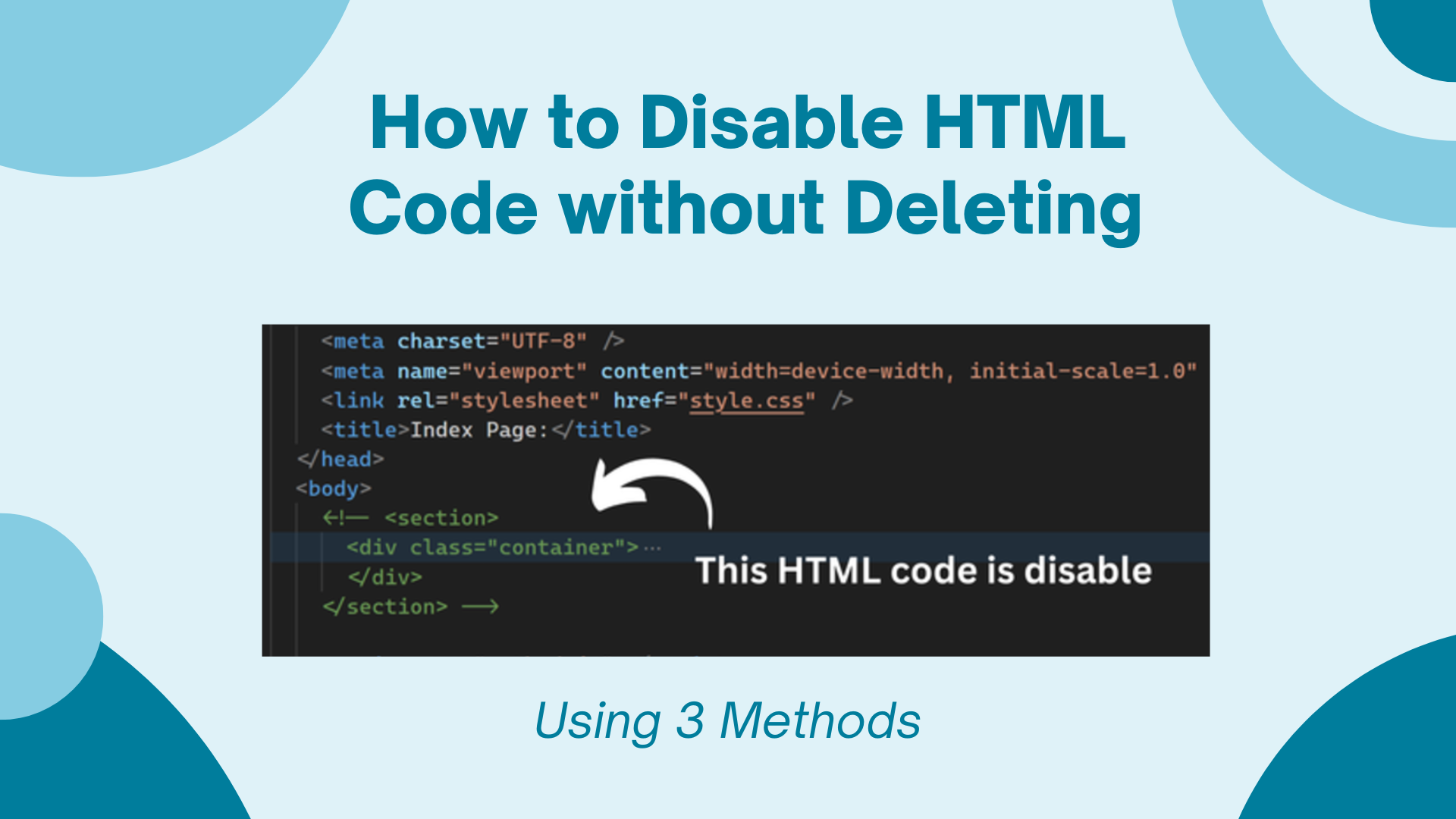Do you want to know how to disable HTML code without removing it?
Imagine you have HTML code that you want to hide or disable without removing it, then that part of the code will not be active anymore in any browser. This is what you want exactly.
So you can do it easily by hiding elements, commenting, and using JavaScript, also there are more different types and methods available but these are easy to use,
In this article, we are going to see how you can comment on different code types like HTML, CSS, and JavaScript. Inside the Visual Studio Code.
And I’m going to use three different methods and approaches to find out what works best for you in the easiest way.
Disable HTML Code without Deleting [3 method]
Method 1: Using Comment Tag.
HTML comment tag (<!---->)
The easiest way to disable your HTML code, HTML tags, or any other formatting text, is to use the HTML tag called “comment tag”.
With the help of an HTML comment tag, you can add any comment to your source code or you can also disable or deactivate any HTML tag.
To activate it again you can remove the comment tag from your HTML document, Take a look at the example below,
Here is an Example:
<!-- Your HTML code here -->So anything inside the comment tag will not work on browsers, for example:
<!--
<div>
<p>This paragraph is disabled and will not be displayed.</p>
</div>
-->As you can see, I have a <div> And <p> element inside the comment tag, now the tag is disabled,
And if you want to disable only a part of an element throughout your code, you can use comment tags around that HTML element. here is an example,
Example:
<div>
<!-- <p>This paragraph is disabled and will not be displayed.</p> -->
<p>This paragraph is still active and will be displayed.</p>
</div>This way you can also temporarily disable only a part of the code from the whole code, and when you remove the comment tag from the HTML element will become active again.
This comment method is useful for temporarily disabling sections or deactivating HTML elements, keeping layouts separated by comments, interpreting code, and many other things.
Method 2: Using CSS Hide Element
CSS hide element: <div style="display: none">In the second method, we are going to disable our HTML code using CSS Hide Element
In CSS hidden element you will find two ways to use, using inline CSS and inner CSS
Using Inline CSS way:
To the HTML element you want to disable, you can simply add a style attribute and then inside the style attribute set a display:none; and then your HTML element is now disabled
Example:
<div style="display: none">
<p>This paragraph is hidden but still part of the DOM.</p>
</div>In the above example, there is a div with a <p> element and the <div> has a style attribute with CSS display: none, the <p> element is now disabled and does not come up in the browser but is still part of the DOM.
And if you add anything inside the <div> it will be disabled.
Using internal CSS way:
This internal CSS is similar to inline CSS, but instead of applying styles directly to an element, you assign a class to the <div> container. Then, in your stylesheet, you select that class and set its display property to none.
<style>
.hidden {
display: none;
}
</style>
<body>
<div class="hidden">
<p>This paragraph is hidden but still part of the DOM.</p>
</div>
</body>This way you can disable your HTML code and hide the element using internal CSS, by setting the class in your HTML element sectioning it in the CSS, and adding display: none;
Make sure: this will only work in block HTML elements like <p>, <div>, <img>, <headings>, <ul/li>, etc, That’s why I use <div> to show an example.
Method 3: Using JavaScript
JavaScript (style visibility = "hidden";)You can also use JavaScript to disable your HTML code if you don’t want to use HTML or CSS.
JavaScript also has a lot of properties and methods like display-none, removing elements from DOM, commenting out content, disabling child elements, etc.
But we are going to use the visibility JavaScript property
You need to set an ID inside the HTML element of the HTML code or tag you want to disable.
For example:
<div id="content">
<h1>Welcome to My Website</h1>
<p>This is a sample paragraph.</p>
</div>I want to disable my entire container so I added an "id" to the container, and if you want to disable an HTML <div> element you can just ID that HTML element
Once you have added an ID to the HTML code, now we are going to create an on-click button event, so when my button is clicked my container will be disabled <h1> and <p> will be hidden
Here’s an on-click button example:
<buttononclick="disableContent()">Disable Content</button>The above code only contains the <button> tag with the text “Disable Content” and the on-click event inside the <button>
Now by creating a function, we are going to disable our HTML elements like h1 and p is a whole, container
Here’s an example:
function disableContent() {
document.getElementById("content").style.visibility = "hidden";
}The only JavaScript involved in the above is a function called disable content and using “document.getElementById the ID of the button is selected and a visibility value with the style hidden is added,
Now whenever I click on the button the h1 and p tags will be disabled, even the container,
Although the <div> “#container” is still a part of the DOM, even if its visibility is set to hide, this does not remove the form DOM, here is a preview GIF,
Output:
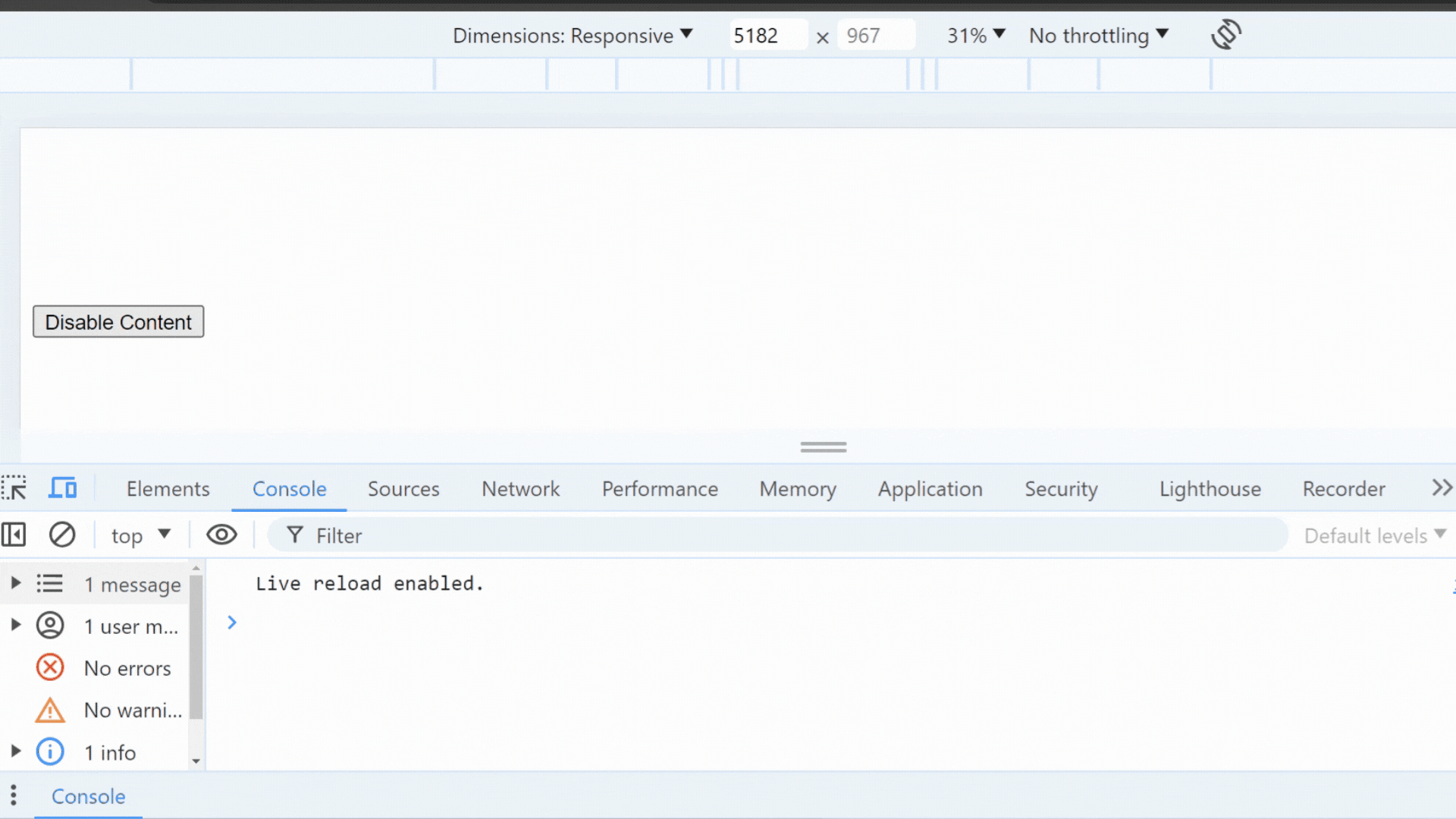
How-to-Disable-HTML-Code-without-Deleting-Using JavaScript
If you want to see the complete HTML and JavaScript code see here:
<body>
<div id="content">
<h1>Welcome to My Website</h1>
<p>This is a sample paragraph.</p>
</div>
<button onclick="disableContent()">Disable Content</button>
<script>
function disableContent() {
document.getElementById("content").style.visibility = "hidden";
}
</script>
</body>All methods are easy and simple to use, it depends on you and your code types which one works best for you, as per my preference you should go with the first method using HTML Comment Tags.
It’s easy to disable HTML code temporarily and it’s also easy to reactivate it again. And if working with JS it’s good to use the third JavaScript method as well.
Disable CSS Code without Deleting
You can also disable your CSS code using (/**/), here’s how to do it,
Example:
body {
/* background-color: lightblue; */
}
h1 {
color: navy;
/* margin-left: 20px; */
}
Example two:
body {
/* background-color: lightblue; */
}
h1 {
color: navy;
/* margin-left: 20px; */
}You can easily add this (/**/) to your CSS code by opening and closing it and that part of the CSS code will be specifically commented out.
Also, take a look at all three types of CSS for comments or to disable CSS code without removing:
In Internal CSS:
<head>
<style>
/*
body {
background-color: lightblue;
}
h1 {
color: navy;
margin-left: 20px;
}
*/
</style>
</head>In External CSS:
/*
body {
background-color: lightblue;
}
h1 {
color: navy;
margin-left: 20px;
}
*/In Inline CSS:
<body style="background-color: lightblue;">
<h1 style="color: navy; margin-left: 20px;">Hello, World!</h1>
</body>
<body>
<!-- <h1 style="color: navy; margin-left: 20px;">Hello, World!</h1> -->
<h1>Hello, World!</h1>
</body>This is the only method to disable your CSS codes and otherwise, you can also do it in a dynamic way using JavaScript.
Disable JavaScript Code without Deleting
After disabling HTML and CSS, now let’s disable JavaScript,
There are two disabled types in JavaScript. The first is a single line(//) comment and the second is a multiple codes (/**/) comment.
Here are both examples with code:
If you want to disable only one or two out of three lines of JavaScript code you can use: Single Line Method {//}, see below:
Single line:
// This is a single-line comment
// console.log("This code is disabled");As you can see in the above example, I now have a text and console condensed, before I added a double slash.
And if you have a lot of JavaScript code like long functions or methods then you can use this: multiple method {/**/}
Yes, it works in CSS but you can use it in JS as well to comment out a lot of your JS scripts, take a look at the example below:
Multiple sections
This is a Multiple-Section comment
/*
console.log("Step 9: Performing date operations.");
let currentDate = new Date();
console.log("Current date and time:", currentDate);
let nextWeek = new Date();
nextWeek.setDate(currentDate.getDate() + 7);
console.log("Date and time one week from now:", nextWeek);
*/(/Your code…/) As I told you this shows usage in both JavaScript and CSS, and using this method you can comment out your entire JS script.
Thus you can comment or disable your JavaScript script code using these two methods.
I hope this post helps you learn how to disable HTML code without deleting it.
Related Posts: