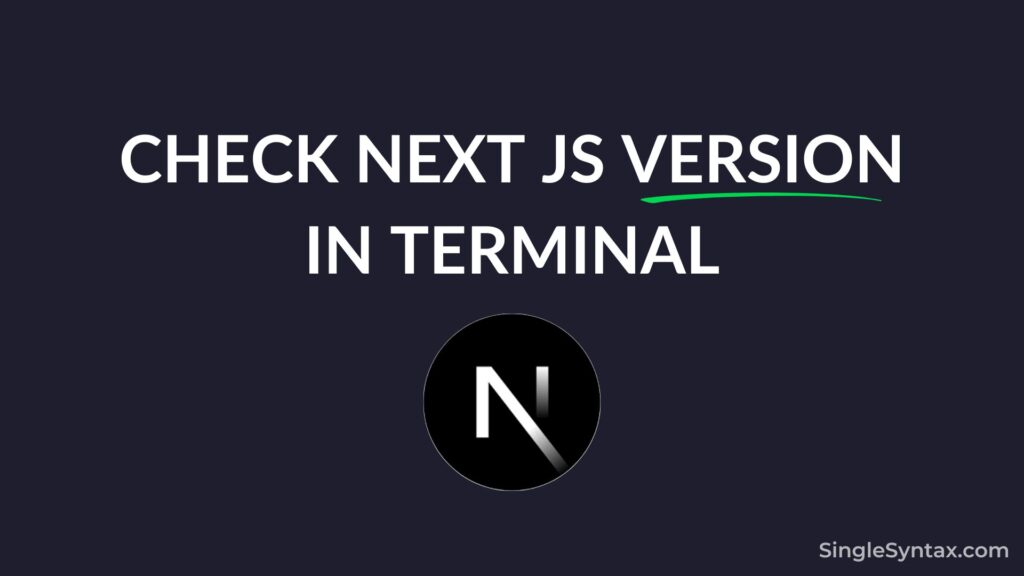Do you want to know how to check the Next.js version in your VS Code terminal or any other terminal?
If you created a project using Next.js very long ago and forgot what version you used of the next.js then you can use this simple command in your terminal to check the Next.js version.
AD
There are multiple commands that you can run to see what the current version of your next.js is, all of the commands:
Command 1: “npx next –version”
One of the simplest ways to check the Next.js version is by running the npx next –version command in your terminal.
This command will work in any Next.js project without the need to install any additional dependencies.
#command
npx next --version
#output
Next.js v14.2.16 Command 2: “npm list next”
In some cases, you might have Next.js installed as a dependency. In that case, you can also use the command npm list next in your terminal.
AD
If Method 1 doesn’t work for you, try using this command in your terminal instead.
#command
npm list next
#output
globia@0.1.0 C:\Users\user\OneDrive\Documents\Project\globia
└── next@14.2.16Also see: jQuery Redirect URL 2025
Command 3: “yarn list next”
Many users prefer Yarn as a JavaScript package manager, just like npm.
If you’re a Yarn user, you can use this command specifically designed for Yarn to check the current version of Next.js in your project.
#command
yarn list next
#output
yarn list v1.22.19
├─ next@14.2.16
└─ <your-project-name>@<version>
✨ Done in 0.50s. Command 4: “cat package.json | grep next”
If you prefer not to use any of these methods, you can use the cat command with a combination of options to check the version.
#command
cat package.json | grep next
#output
"dev": "next dev",
"build": "next build",
"start": "next start",
"lint": "next lint"
"next": "14.2.16",
"eslint-config-next": "14.2.16", Another great way to check the Next.js version is by using the terminal, which retrieves the version from the package.json file.
Conclusion
Knowing the current version of Next.js helps you take full advantage of the latest features it offers.
AD
If you use any of the commands mentioned in this post, I’m confident you’ll be able to find the Next.js version used in your project.
If you have any suggestions or know of other useful commands, feel free to mention them in the comments section, I’ll make sure to update the blog post accordingly.
You might also be interested in jQuery Change URL without Redirect (2 Simple Methods) or How to Call JavaScript Function on Button Click in HTML?