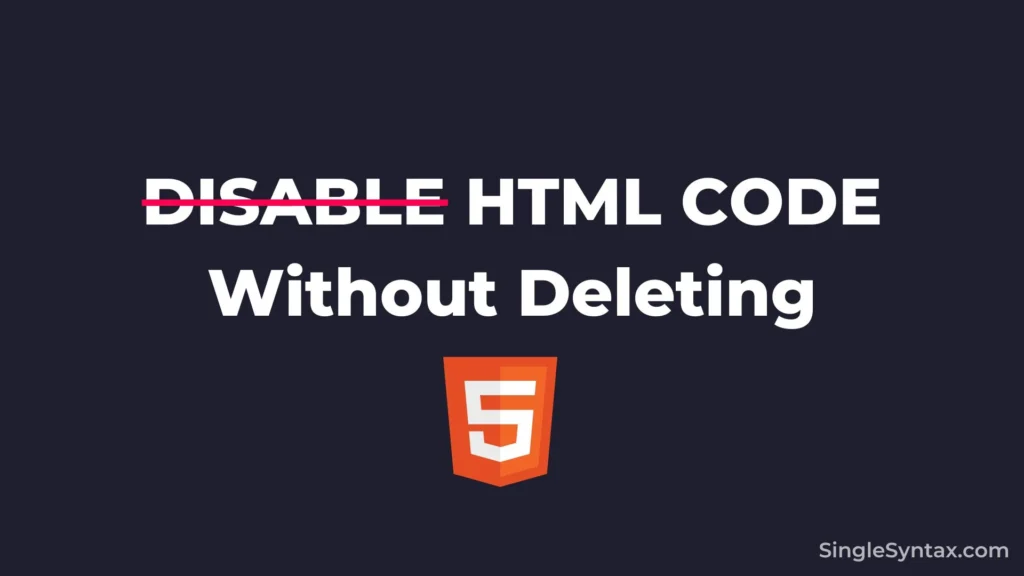Do you want to know how to disable HTML code without deleting?
In today’s blog post I will share my 6 best methods that to you follow to disable to hide HTML code without deleting it from the HTML file or DOM.
AD
If you don’t know why you should disable HTML code or are not sure about the use case then let me give you 4 examples of why you should disable the HTML code:
Why disable HTML Code?
Debugging
When testing a webpage, you might need to temporarily disable a section of HTML without removing it completely. In such cases, you can use the following methods to disable the HTML code while keeping it intact.
Feature Toggle
If you’ve added a new feature to your webpage that isn’t ready for release but may be needed later, disabling its HTML instead of deleting it allows you to preserve the code for future use.
Client Feedback
If you’re waiting for client approval, you can disable certain sections instead of permanently removing them.
SEO & Performance
AD
To optimize your webpage for search engines and improve SEO and performance, you can prevent unnecessary elements from loading. Disabling them helps enhance efficiency while preserving the original structure.
Now that you understand the benefits of hiding HTML code without deleting it, let’s explore how you can actually disable HTML on your website without removing it.
Also See: How to Validate Form in JavaScript Before Submit? [Simple Steps]
1. Commenting Out the Code (Recommended)
<!-- <p>This text is disabled</p> -->If you’re looking for a simple and straightforward technique, commenting out the code is the best and most recommended method.
In this method, you use a combination of angle brackets, an exclamation mark, and hyphens to comment out the code. This prevents it from rendering in the browser while keeping it intact in your HTML file.
Here is an example of how to use it:
<!--
Your code goes here
-->AD
Pros
- Easy to apply/remove.
Cons
- Not visible in the browser.
2. Using CSS to Hide the Element
<p id="hidden-text">This text is hidden</p>
<style>
#hidden-text {
display: none;
}
</style>If you want to keep your code accessible in the DOM, you can use this CSS method. However, ensure that it doesn’t affect functionality if the element has scripts attached.
Pros
- Keeps layout intact.
Cons
- The space of the element remains.
3. Using JavaScript to Disable or Hide
<p id="text">This will be removed</p>
<script>
document.getElementById("text").remove();
</script>If you want to disable the HTML code without deleting it from the file, you can use JavaScript to hide it.
However, if you use this method, ensure that the hidden code is also removed from the DOM.
Pros
- The element is removed dynamically.
Cons
- It doesn’t exist in the DOM afterward.
4. Using HTML disabled Attribute (For Form Elements)
<input type="text" disabled value="Cannot type here">
<button disabled>Disabled Button</button>Using the HTML disabled attribute, you can easily disable form elements like input fields, buttons, select menus, and more.
With this method, the HTML code remains in both the HTML file and the DOM, but users will not be able to interact with the disabled elements.
Pros
- Keeps the UI visible but non-functional.
Cons
- Only works for form elements.
5. Using aria-hidden=”true” for Accessibility
<p aria-hidden="true">This text is hidden from screen readers</p>The aria-hidden attribute hides the element from screen readers but does not hide it from users in the browser.
If you want to prevent a screen reader from accessing your HTML code, this is a great method. It hides the content from screen readers while keeping it visible to users.
Pros
- Good for accessibility.
Cons
- Doesn’t visually hide it.
6. Using data-disabled Attribute (For Debugging)
In the final method, you can use the data-disabled attribute for debugging purposes. I recommend this approach only when developing a website or webpage, but not on a live site.
Here’s an example of how you can do it:
<p data-disabled="true">This is disabled</p>Conclusion
All the methods mentioned in this blog post have different use cases. You can choose the one that best suits your needs to disable HTML code without deleting it.
If you have any recommendations or a better solution than the ones mentioned in this post, feel free to share them in the comments section. I’ll be happy to add them to the post,
You may also be interested in Javascript Show/Hide Div onClick [Guide with Code], Subscribe to our SingleSyntax YouTube channel for more amazing code-related videos.