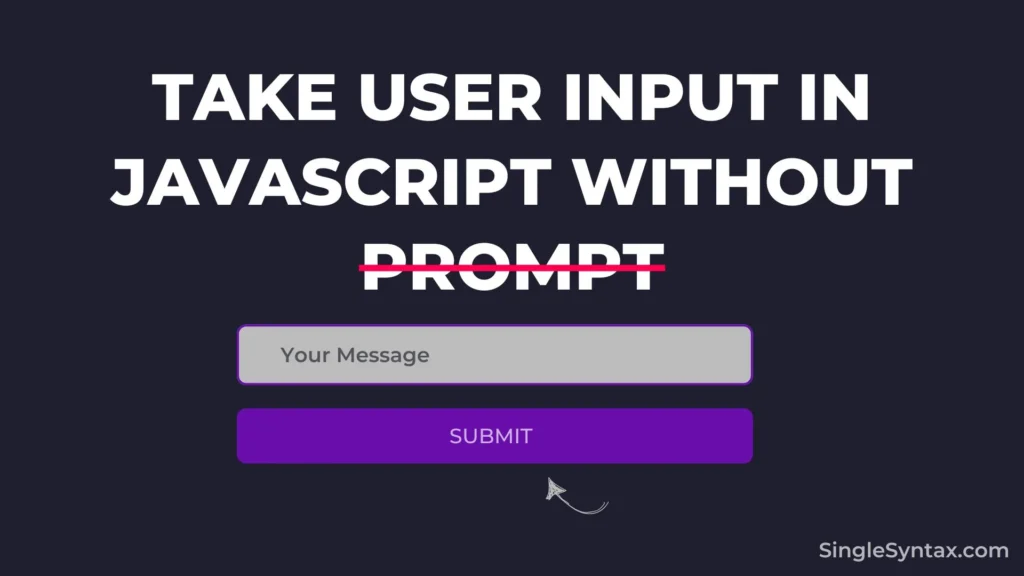Do you want to know How to take user input in javascript without a prompt?
In JavaScript prompt() method makes it easier to display a dialog box that prompts the user for input and use the user value later.
AD
This works great if you testing the site and launching the first version of your site.
However, if you want a more professional and user-friendly way to collect input using JavaScript, there are several better approaches. In this blog post, I’ll share four simple methods.
Why you should avoid using prompt()?
1. Blocking Behavior
The prompt() function is modal, which means it halts code execution until the user provides input. This can make the UI feel unresponsive, so it’s best to avoid using it when a smoother user experience is needed.
2. Limited Customization
Using the prompt() method prevents you from customizing its appearance with CSS, such as adjusting the font, size, or color.
AD
Another drawback is that it doesn’t allow real-time validation or display suggestions as the user types.
3. No Accessibility Features
prompt() don’t work well with screen readers or assistive technologies.
<input> fields support features like autofocus, ARIA attributes, and better keyboard navigation.
4. No Multi-Interaction Support
If the user wants to edit the input, they must close the dialog and re-enter everything from scratch.
When to Use prompt()?
- For quick and temporary input, such as debugging or asking a simple yes/no question.
- When customization and accessibility aren’t a priority.
- If you need a single-use response without altering the UI.
To take user input in javascript without prompt() method use the method mentioned below:
Method 1: Using an Input Field and a Button
<input type="text" id="userInput" placeholder="Enter something">
<button onclick="getInput()">Submit</button>
<p id="output"></p>
<script>
function getInput() {
const input = document.getElementById("userInput").value;
document.getElementById("output").innerText = "You entered: " + input;
}
</script>In the first method, I used an input box to allow users to enter their details. To trigger an action after they fill it out, I also added a button.
AD
Once the user enters their details in the input box and clicks the button, I can process the input. In the example above, I’m displaying it in a paragraph using JavaScript.
To retrieve the user’s input value, create a function that selects the input element and stores it in a variable. Be sure to use the .value property to capture the input value.
Now that the user’s input is stored in a variable, I can use it as needed. In this example, I’m simply displaying it using innerText.
Also See: JavaScript Push Object to Array (5 Simple Methods)
Method 2: Using “input” Event Listener
<input type="text" id="userInput" placeholder="Type something">
<p id="output"></p>
<script>
document.getElementById("userInput").addEventListener("input", function() {
document.getElementById("output").innerText = "You entered: " + this.value;
});
</script>If you want to capture the user input value without adding a button, you can use the addEventListener method.
Similar to Method 1, I’ve added an input box, but this time, I’ve removed the button.
Instead, capture the input directly in the JavaScript file and attach the addEventListener method, using the "input" event type.
Now, create a function and define what you want to do with the input value once it’s captured.
In this example, I’m displaying the user’s input value inside an <p> element in HTML.
I also want to mention that you can use an arrow function instead of a regular function.
<!-- Arrow function -->
<input type="text" id="userInput" placeholder="Type something">
<p id="output"></p>
<script>
document.getElementById("userInput").addEventListener("input", (event) => {
document.getElementById("output").innerText = "You entered: " + event.target.value;
});
</script>Method 3: Using “keydown” or “keyup” Event
<input type="text" id="userInput" placeholder="Type something and press Enter">
<p id="output"></p>
<script>
document.getElementById("userInput").addEventListener("keyup", function(event) {
if (event.key === "Enter") {
document.getElementById("output").innerText = "You entered: " + this.value;
}
});
</script>Another effective way to use addEventListener is to capture the user’s input only when they press the Enter key on their device.
Most of the code will remain the same as in Method 2, but this time, I’ll use the "keyup" event type instead of "input" in the addEventListener() method.
Before processing the user’s input value, I’ll first check if the Enter key is pressed on their device.
If the condition for pressing the Enter key is met, only then will the next part of the code execute.
In this example, I’m displaying the user’s input value inside an HTML <p> element.
And that’s how you can easily capture user input in JavaScript without using prompt().
Method 4: Using change Event (Triggers Only on Blur)
<input type="text" id="userInput" placeholder="Enter something">
<p id="output"></p>
<script>
document.getElementById("userInput").addEventListener("change", function() {
document.getElementById("output").innerText = "You entered: " + this.value;
});
</script>Another effective way to capture user input and display it in different sections of the webpage is by using an input field and showing the output when the user clicks outside the input field.
This time, I’m using the "change" event in the addEventListener method. To trigger the output, I’m calling a function that displays the text in an HTML <p> element, similar to the first three methods.
Conclusion
In JavaScript, there are many ways to capture user input without using prompt(). However, I’ve shown you the easiest methods.
These approaches work great, especially if you’re a beginner in JavaScript development.
If you enjoyed this post, you might also be interested in:
- JavaScript Show/Hide Div on Click [Guide with Code]
- How to Disable HTML Code Without Deleting? (6 Methods)
- How to Validate a Form in JavaScript Before Submit? [Simple Steps]
For amazing coding tips and tutorial videos, I highly recommend subscribing to the SingleSyntax YouTube channel.